The Home Assistant auto discovery feature can also be used by OpenHAB.
Setting up OpenHAB to automatically detect measurements:
- Log in to OpenHAB
- Click ”Settings” in the side bar
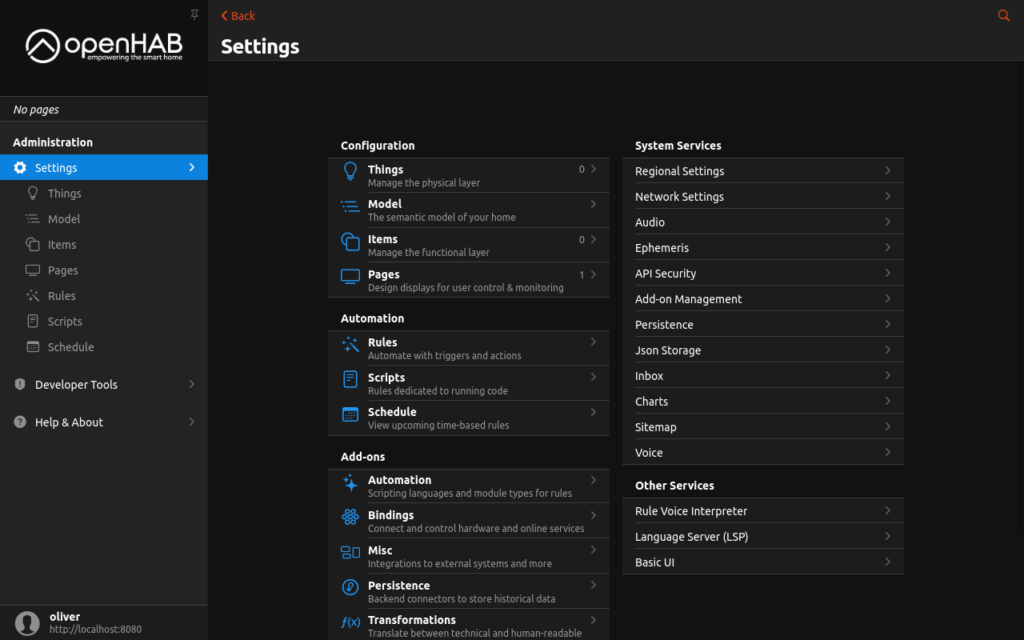
- Click ”Settings” in the side bar again and go to ”Things” (under the ”Configuration” category) and click the ”+” button in the bottom right corner
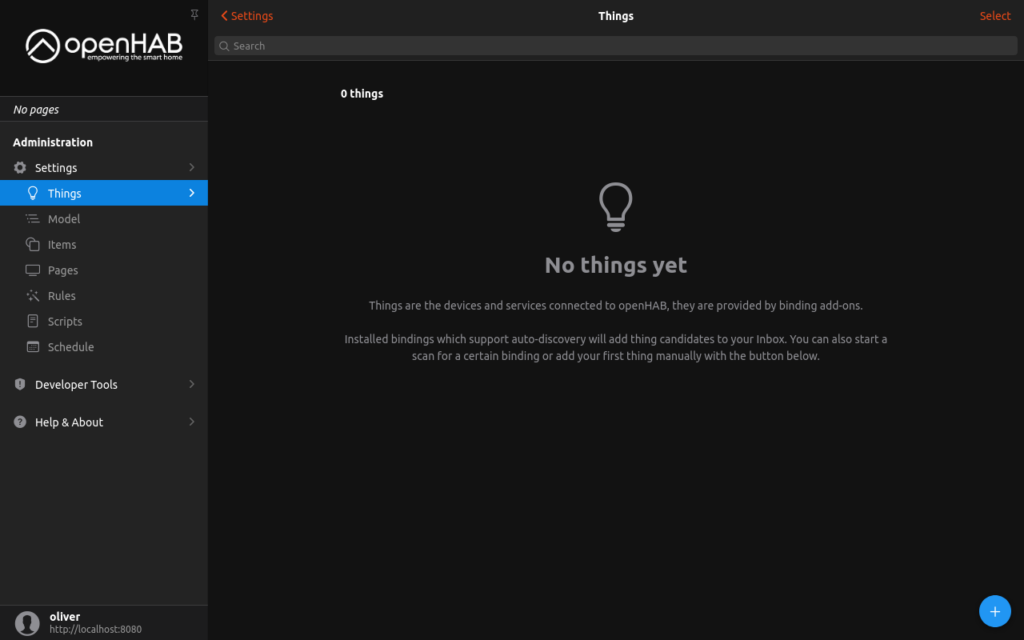
- If you already have the MQTT binding installed, it should show up in the list of installed bindings. If there is no MQTT binding in the list, Follow these steps:
- Click ”Install More Bindings”
- Find the MQTT binding and install it
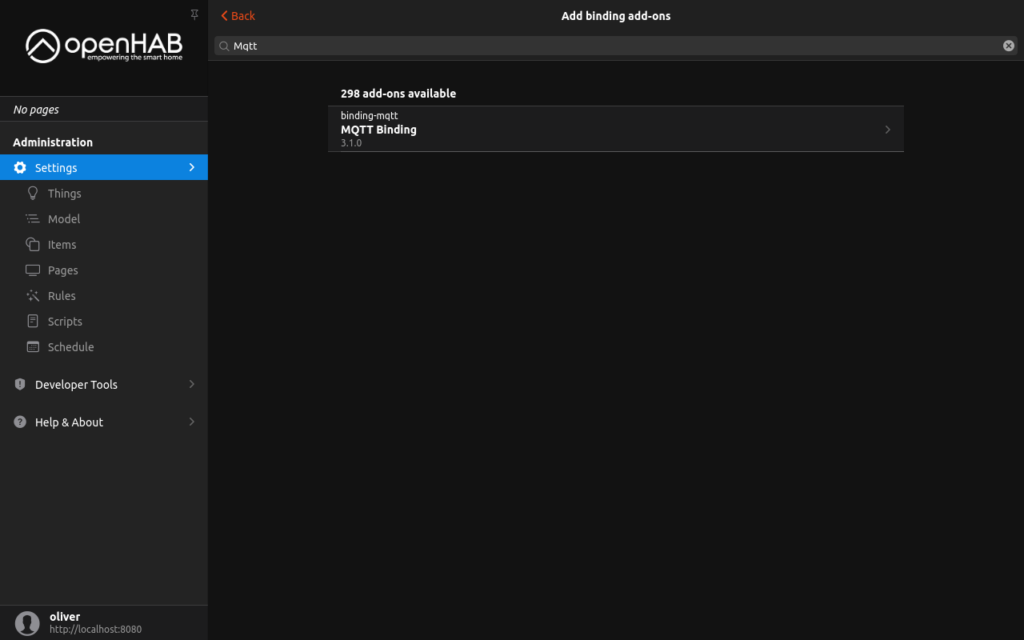
- Once the binding is installed, click ”Back” at the top of the screen
- Select the MQTT binding
- Click ”MQTT Broker” in the list of things to add manually
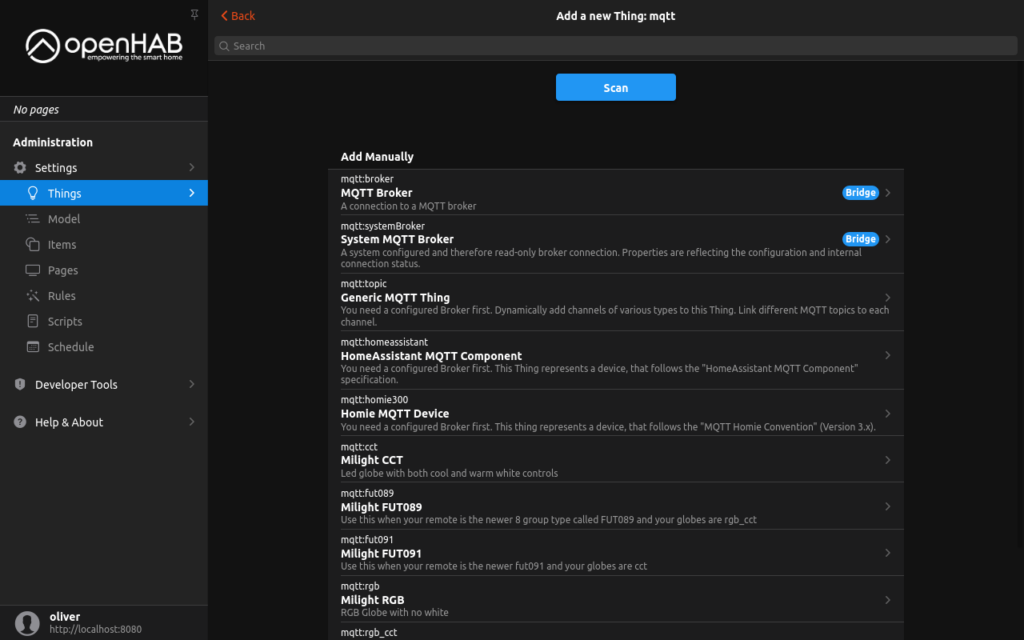
- Enter the connection information of your MQTT broker and click ”Create Thing”

- OpenHAB should now be connected to your MQTT broker and should have already discovered your device. An inbox notification will appear at the bottom of the screen, notifying you that variables from your electricity meter have been detected. Click the notification
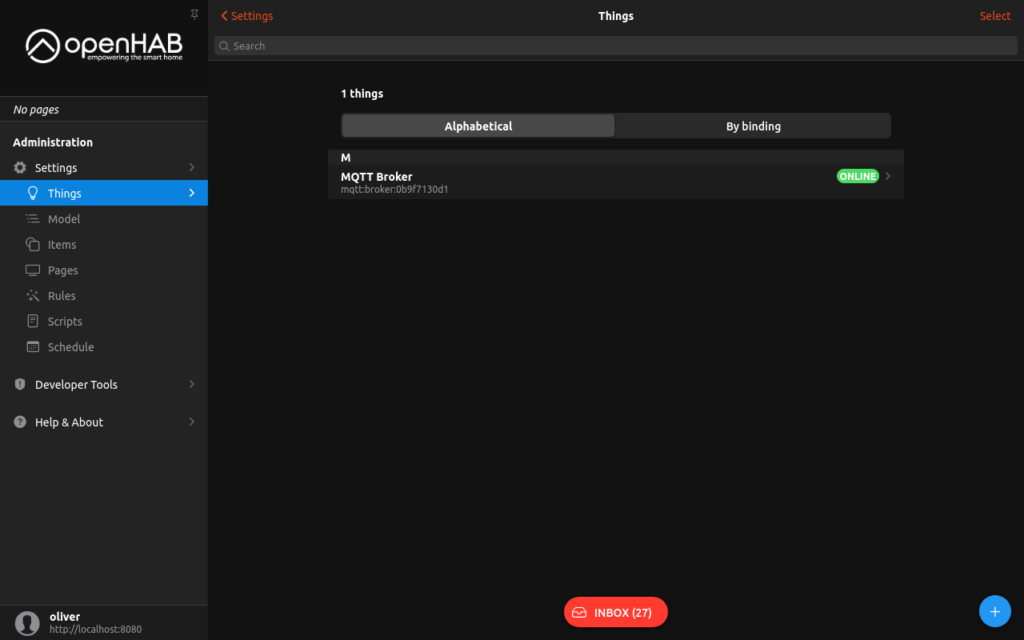
- You will now see a list of variables supported by you electricity meter. Each variable has to be manually added as a thing. Repeat these steps for each variable you would like to read:
- Click the entry in the list and select ”Add as Thing”
- Go back to the list of things and click the newly added thing
- Go to the ”Channels” tab at the top of the screen and click ”Add Link to Item…”
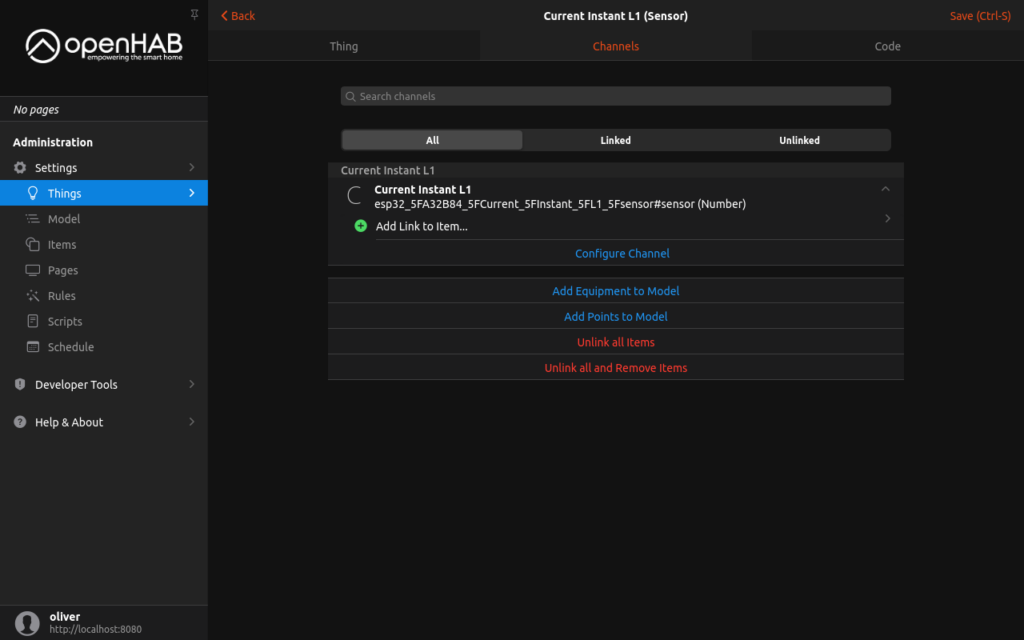
- Select ”Create a new Item”, set ”Semantic Class” to ”Measurement” and set ”Semantic Property” to the appropriate value for the variable
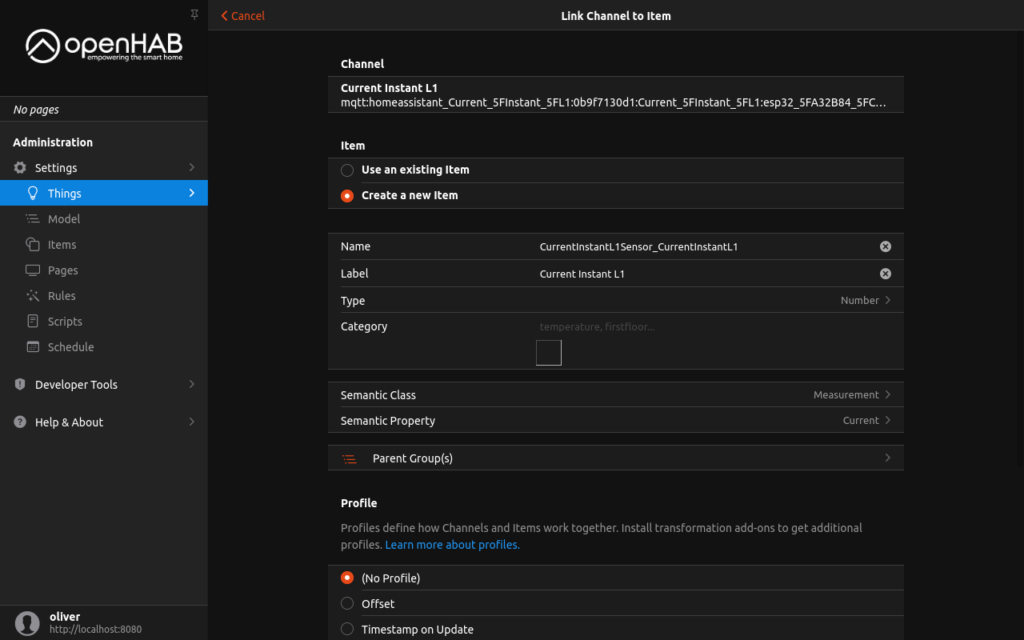
- Click ”Link” at the bottom of the screen to create an Item that outputs the value.
